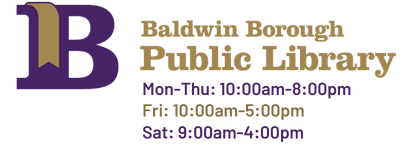OverDrive is the most popular eResource offered through the library. With OverDrive, you can borrow eBooks and audio books directly to your device. For more information on borrowing eBooks for FREE with your library card, check out our eBook FAQ Page.
For those people, who have used OverDrive before, check out these Tips & Tricks to make your experience more personalized.
 OverDrive History: On certain devices in the OverDrive app, under your menu there is a section that is “History.” This feature only keeps track of your history with OverDrive on that specific device. Additionally you can delete these titles off and remove them from your history two different ways: 1. Under the history tab, you can select different titles and remove them individual or all at once. 2. Under the Settings Tab, you can select clear device history. According to the OverDrive help page, OverDrive does not have access to your history and it is only for your personal use.
OverDrive History: On certain devices in the OverDrive app, under your menu there is a section that is “History.” This feature only keeps track of your history with OverDrive on that specific device. Additionally you can delete these titles off and remove them from your history two different ways: 1. Under the history tab, you can select different titles and remove them individual or all at once. 2. Under the Settings Tab, you can select clear device history. According to the OverDrive help page, OverDrive does not have access to your history and it is only for your personal use.
- Filter by Subject: Sometimes you may
 want to browse as opposed to searching for a specific author or title. On the left-hand side of the page there is a way to filter by subject. While this fields a lot of results, it is an easy way for you to have a more specific browsing experience and may help to jog your memory of a title or author they would like to investigate further. Another way you can filter by subject is at the top of the page, clicking the “View More…” link, sends you to a list of different subjects as well.
want to browse as opposed to searching for a specific author or title. On the left-hand side of the page there is a way to filter by subject. While this fields a lot of results, it is an easy way for you to have a more specific browsing experience and may help to jog your memory of a title or author they would like to investigate further. Another way you can filter by subject is at the top of the page, clicking the “View More…” link, sends you to a list of different subjects as well.